Using Windows 7 Enterprise with features such as BitLocker Drive Encryption can be used in your corporate environment.
Normally this would require a full re-install of the Operating System and all of your programs and config as Microsoft does not provide any sort of upgrade path in this situation.
If you follow the steps below then you can get around this restriction and upgrade the Operating system from Windows 7 Pro to Enterprise and keep all of you programs and configuration settings in tact.
First of all a warning: This is not supported by Microsoft officially yet we’ve got SA licence keys for all verisons of Windows 7 and 8 untill May 2017.
This is simple approach that works quite well but takes the same amount of time as a re-install would. The upside is that it keeps all previously installed applications (and data) which is handy when you have a preconfigured machine.
- Click “Start -> Run” then type “regedit” (without the quotes) into the run line.
- Click “OK”
- Say “Yes” to User Account Control (if UAC is enabled)
- Navigate down the registry tree to the following registry key:-
HKEY_LOCAL_MACHINE\SOFTWARE\Microsoft\Windows NT\CurrentVersion
- Double click on the “EditionID” key and change the “Valuedat” from “Professional” to “Enterprise”
- Do the same for the “ProductName” key so your values will be as the image below:
- Close regedit
Next you will need your Windows 7 Enterprise ISO. Please use The full ISO Windows7 Enterprise SP1
Insert it into your computer and run the “setup.exe” to start the upgrade process off.
Click on “Install now” and then select the “Upgrade” option. The Windows installation will now upgrade your Windows 7 Pro version to Windows 7 Enterprise.
This part will take quite a long time so just be patient with it.
Once completed you will probably need to check and install any Windows updates, and as in my case I had to reinstall the RSAT tools again.
Overall Reg changes in image below:
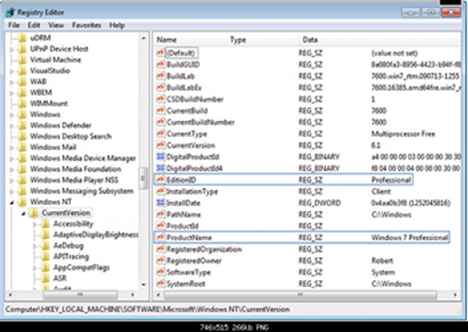
Caveats and notes
1) You will of course need Enterprise install media AND a valid Enterprise license to complete this.
2) Do the backups (if keeping settings is mandatory) suggested in case something gets screwed up
3) If upgrading an OEM installation that’s new from the box, don’t bother with Windows updates beforehand. They will all need to be reapplied later. You will however need to at least run through the initial welcome setup to get into Windows and make the registry changes. (and the backup – I skipped that on the out of the box one as it had a restore to factory system that came with it that I could use)
4) The registry keys shown in the example need to be changed to “Enterprise” where it says “Professional”. Upgrading with no REGEDIT change will fail
5) You run setup on the install DVD from within the existing windows (rather than booting from the CD). Upgrading with same version Win7PRO tp Win7Ent says ”the version installed is newer”. Ensure you’re upgrading to the same service pack level. If you’re running Professional SP1, then upgrade to Enterprise SP1
6) After the upgrade install, it will go through device detection as the devices get removed during the install… however all the OEM’s drivers will be there already , so it is just a mater of waiting for Windows to find them all and reinstall the devices. No manual intervention was required on my part… just watching “Windows has found a new device and is installing drivers…” do it’s thing. This saves a TON of time vs tracking down and installing all the drivers manually from the manufacturer’s website if you were to have done a clean reinstall. Especially in the case where you start with a VGA resolution screen and no networking support.
7) As previously mentioned, Windows updates will need to be reapplied is if it were a new install.
8) User accounts, and pre-installed software and OEM drivers seem to be uneffected by the upgrade and things work as expected afterwards. So far at least for me.
9 ) If your Professional install has been deployed for a while, this method may not work.
11) How to Do a Repair Install to Fix Windows 7 (http://www.sevenforums.com/tutorials/3413-repair-install.html?ltr=R)